Connecting multiple PBX‘s can be challenging at first, especially to a first time PBX aficionado. This page will be your 1-stop guide to getting 2 systems running FreePBX fully interconnected, from outbound routes/outbound dialing, calling different extensions and connecting them into queues and destinations, and allowing inbound IVR calls to dial extensions on other systems, and even trunking them together.. This one is trickiest, but still simple enough.
To Start, let’s talk about trunking, because without this nothing else is going to work.
We’ll approach it the simple way, known as “friend trunking.” We will cover user/peer trunking in a later post.
Friend Trunking
This is a fairly easy concept to understand: we are linking two “friends” together, with a shared username and secret.
In your FreePBX interface, locate the Trunks section, and create a new trunk.
First, pick a name for your trunk, without spaces or crazy characters, and password. Use these everywhere {Asterisk/FreePBX Trunk} and {Your Password Here} are used.
Replace these template values with your own values:
Outgoing Settings:
Trunk Name: _____{Asterisk/FreePBX Trunk}_____
Peer Details:
host=192.168.1.20
username={Asterisk/FreePBX Trunk}
fromuser={Asterisk/FreePBX Trunk}
secret={Your Password Here}
type=friend
qualify=yes
context=from-trunk
Leave Incoming Settings blank.
Duplicate these settings on the 2nd PBX except change host= to the ip address of box 1 and your boxes will talking in no time!
Remember: host= is always the ip address of the other pbx.
Verify this by running sip show peers in the asterisk cli, you should see your {Asterisk/FreePBX Trunk} as one of the peers
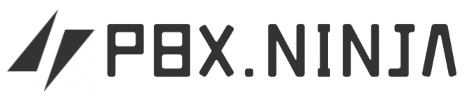
Leave a Reply